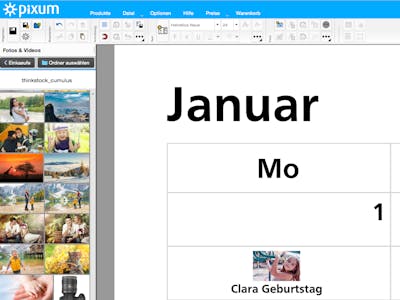By subscribing to the personalized Pixum newsletter you accept our Privacy policy. You can unsubscribe at any time via the unsubscribe link in any email from us or by sending a message to service@pixum.com
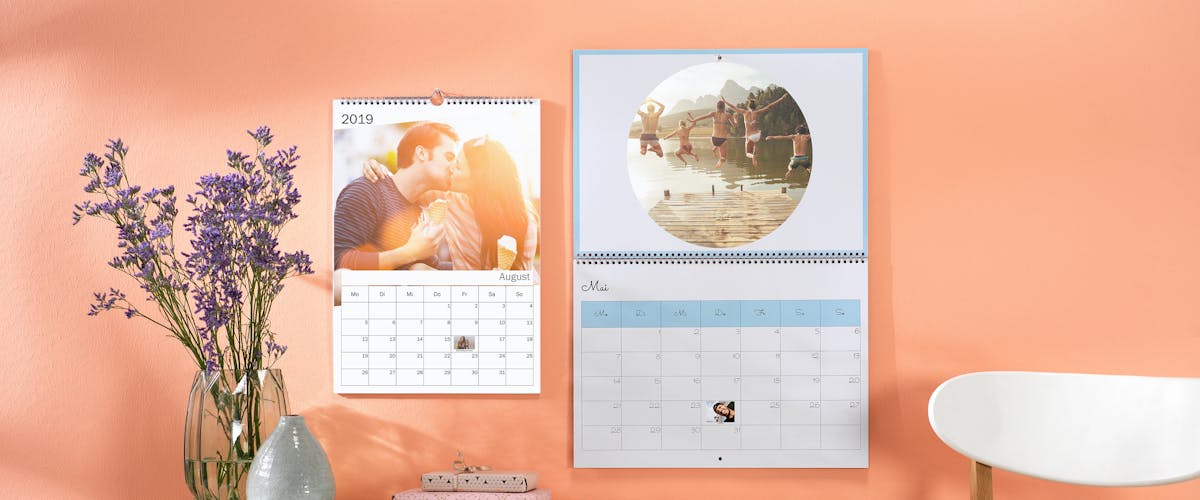
Create a birthday calendar yourself using Pixum design tools in the Photo World software and be always on time with birthday wishes!
Practical, unique and beautiful - your birthday calendar
Here is how you create your birthday calendar
Adding birthday entries and photos
Here is how you design your high quality, personal birthday calendar in the Pixum Photo World software, explained step by step. Some calendar templates or layouts not only allow you to enter the name of the birthday boy or girl, but also offer the option to add a picture to the date. This way, you can see at first glance who you can congratulate this month!
It's as simple as that:
- choose in the software the calendar you want (e.g. the wall calendar portrait) and then the desired format (e.g. classic A4 or A3).
- after selecting the paper type, click on "create". A selection window will open - choose the option "creative calendar" (not the "Design calendar"). Now, you can choose a matching calendar template and the background colour (other details of your calendar layout can be selected in the next step). Here, you can also decide with which month & year your calendar should begin, whether school and public holidays should appear on your calendar and choose one of the European languages if you wish. important for the birthday calendar: Check the box "My entries" to display only those designs where you can add individual entries.
- once you have confirmed the selection, you will be taken to the creative mode of the software, where you can access your photos and switch to a different layout if you have got more than one matching photo for a month.
- for a birthday entry, now left-click on a date and click on "Create an entry". A window will open where you can add text and a photo per drag & drop. This text and photo will now be displayed in the corresponding calendar cell for this day. An overview of all your own entries can be found under "Change product details" (right corner) and then under "My entries" > "Change" where you can also edit them.
- apart from the birthday notes in the birthday calendar, you can of course also design the actual photo calendar according to your own ideas and add photos, cliparts and texts.
- happy with the design? Save your draft and add it to the shopping cart. You will receive your new birthday calendar on just a few days!
A timeless photo calendar
Perpetual calendar = several years of use

Calendars have a major disadvantage: Because the distribution of the weekdays over the dates of the month varies from year to year, it is already out of date after just a year. This is also not practical if you design a birthday, for this is something you could feasibly use for years.
For this reason, the Photo World software gives you the chance to design your photo calendar as an eternal calendar. Simply choose a calendar layout with no allocation of dates within the month to specific days of the week, meaning that the calendar can be used on a long-term basis. Find out how to create a perpetual calendar.
Inspiring ideas for your new artwork
Creative ideas for your birthday calendar
If you would like to give your birthday calendar a little more pizazz, then give one of these ideas a try:
- collage:create a photo collage of this month's birthday boys and girls. If they know one another you can photograph them together or simply choose a layout with the matching number of photos and add these in.
- decorate the month pages with stickers and cliparts that match the season, e.g., stars in December and blades of grass in June
- in a perpetual calendar, besides picture and name, adding the birth year might be helpful.
- child portraits: use their child portraits for the birthday entries. This way, you calendar gets a good portion of nostalgia and looks like a real heritage piece. This works especially well with timeless calendars.
Add all the birthdays of your family & friends to your new Pixum birthday calendar - you will be amazed how easy it is!